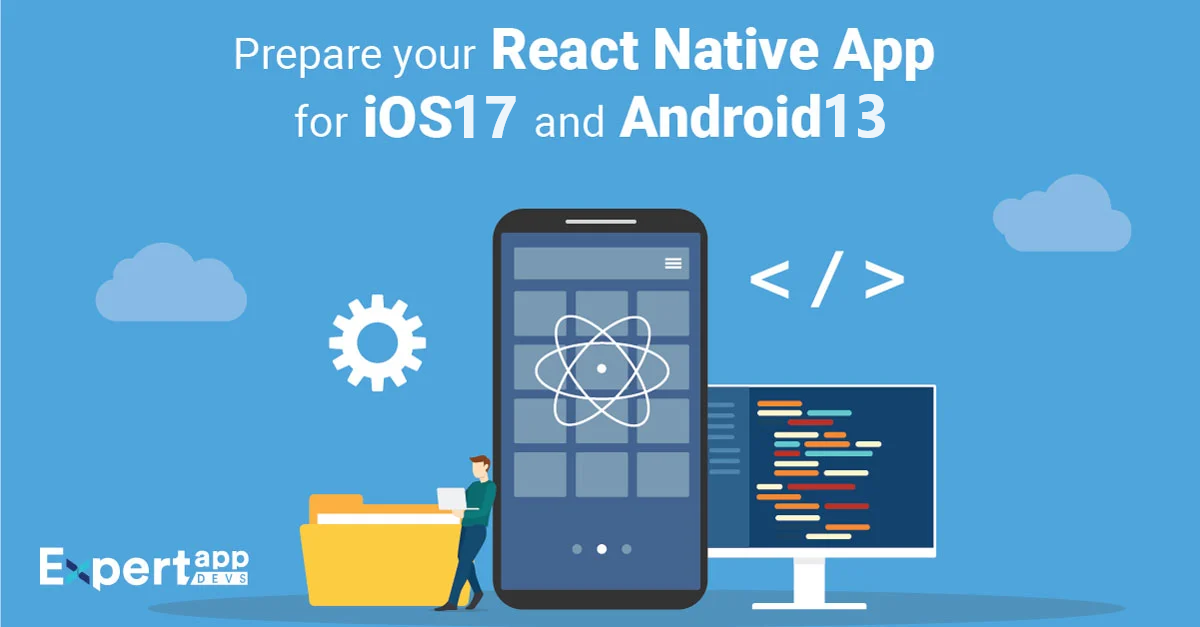How to Prepare Your React Native Application for iOS 17 and Android 13? [Updated]
Updating your mobile app with the latest Android and iOS versions is crucial to keep engaging users and staying relevant to the evolving technological landscape. Failing to do so might hurt your brand reputation. Also, it might create security vulnerabilities for your app. You must ask your developers to prepare your mobile app for the latest iOS and Android versions.
For example, the latest Android and iOS versions are Android 13 and iOS 17. Have you updated your app for these versions to ensure a seamless and consistent user experience across all Android and iOS devices? This is crucial as if your app does not offer an unparalleled user experience, your users might switch to your competitors.
When you have developed a cross-platform mobile app, your app must be updated to the latest Android and iOS versions.
React Native is one of the most preferred cross-platform app development frameworks to build feature-rich and native-like cross-platform mobile apps. Its hot reload and code reusability features allow developers to build scalable and competent mobile apps without taking much time.
If you have a React Native app and you want to update your existing React Native app for the latest Android 13 and iOS 17 versions, this guide is for you.
We have simplified the process to make your React Native app ready to run on iOS 17 and Android 13 devices. We have selected the CLI setup option to configure the working environment.
Setting up the React Native Command Line Interface (CLI)
Several stages are involved in setting up the React Native Command Line Interface (CLI) for Android and iOS projects. Some of these stages are
- Platform-specific settings for Android and iOS
- Settings for React Native Xcode
- Android Studio configuration settings, etc.
We will discuss how to ensure that your React Native apps run seamlessly on iOS and Android devices in length.
Pre-requisites
Developers can quickly test the final React Native project on stimulators, but to achieve the highest accuracy, we will focus on running the React Native app on real devices. Hence, you will need real Android and iOS devices to test the apps thoroughly. Also, you will need the latest version of macOS and Sonoma to test the apps thoroughly and complete the tutorial successfully.
Also, you will need the following applications
- Visual Studio Code: It is the actual development environment for React Native apps.
- Terminal: It is a command-line interface that is built into macOS.
- Xcode: React Native Xcode is used to configure the iOS version of the app.
- Android Studio: It is used to configure the essential dependencies for the Android version.
Here is the list of steps to prepare your React Native apps for iOS 17 and Android 13 versions:
Step 1: Install Node and Watchman
We must first ensure the machine is ready to build an app. Hence, we must first install NodeJS and Watchman to rebuild our app on code changes.
Brew install node watchman
Step 2: Install iOS dependencies
You need to install Xcode, the React Native iOS version support tool. Make sure that you download version 15 for Xcode. There are three primary configurations for the iOS dependency for running React Native apps seamlessly.
#1. Install Xcode Command Line Tools and CocoaPods
You will need two tools to run a React Native app on iOS:
- Xcode Command Line Tools (CLI)
- A Dependency Manager (CocoaPods)
First, you need to open Terminal and run xcode-select-install to quick-start the installation.
When you run the above command, it will also install CocoaPods. You can use the pod--version to ensure the cocoapods installation in the terminal. You can also install CocoaPods with Sudo Gem installation. The above command will use the RubuGems package management framework to install CocoaPods.
Now, launch Xcode first and then go to settings -> Locations to check whether the version of Command Line Tools is installed or not.
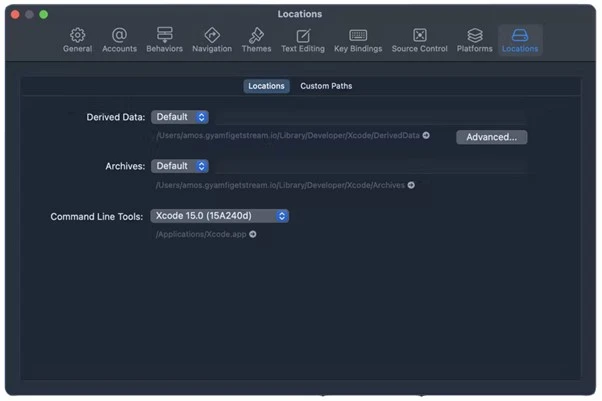
#2. Install Xcode simulators and devices
To ensure that your React Native app runs smoothly on iOS, you must install Simulators first and then configure real iOS devices to run the app.
You can check which simulators and devices you have set up for app development in two ways:
Use the Xcode shortcut Shift + cmd + 2.
Or
Click on Window -> Devices and Simulators in the Xcode toolbar.

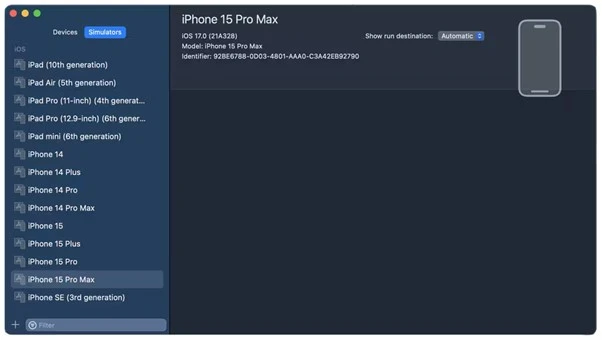
#3. Set the project's bundle identifier in Xcode
How to ensure the React Native app runs smoothly on iOS devices? For that, you must ensure that Xcode identifies your app while running it. To configure this, you can set up the project team and bundle identifier in Xcode.
You will get to know more about it when you read the section- Create a New React Native Project in this post. The project name is abudhabiPension. When you create a new React Native project, you will see a generated iOS version in the iOS folder.
Now, you can easily open this iOS version in Xcode by clicking on the abudhabiPension.xcworkspace file. This is just to show you a demo of how to open an iOS version project in the iOS folder.
As you can see in the image below, when you open the file in Xcode, you can easily set the team and bundle identifiers for the app and test targets. By following this command, you will have the latest React Native iOS 17 app that runs smoothly on all iOS devices.
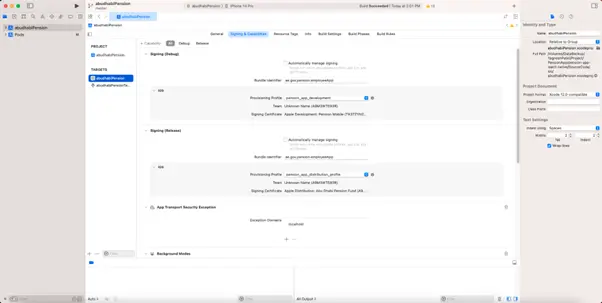
Step 3: Install Android Dependencies
If you want to run a React Native project on Android, you will require the JDK as a dependency. You only need to visit the official Oracle website and download and install it.
Configure your Android development environment
First of all, you will need to install and set up Android Studio for React Native. You can use Android Studio Giraffe but also install the latest version. Once you have downloaded and installed the latest Android Studio version, you will need to install the required Android SDK that allows you to add native code to build React Native apps.
Install the Android 13 Tiramisu SDK
To add native code for your React Native app, you will require the Android 12 Tiramisu SDK. To install this dependency, all you need to do is to click the More button and select SDK Manager.
Now, in the SDK Manager window, click on Show Package Details, and then select all the highlighted options in the below image and click on Apply.
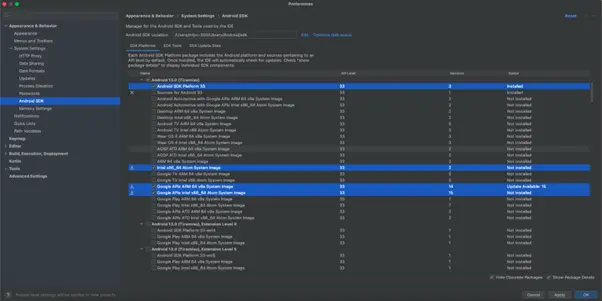
This action will automatically install the Android 13 Tiramisu SDK with all required dependencies.
Use the command open ~/.zshrc and add the ANDROID_HOME environment variable to your zshrc.

You need to perform these commands to have a React Native Android 13 app that runs seamlessly on all Android devices, including the latest ones.
Conclusion
It is very vital for your app to run seamlessly on various Android and iOS devices, irrespective of the versions. To ensure maximum engagement and ROI, you must update your React Native app for the latest Android and iOS versions. This post excellently explains how to run your React Native app for the latest Android 13 and iOS 17 versions. Hope you will use this React Native upgrade helper guide while developing your React Native project.
All you need to do is make the changes described in this post before the development starts. Once you have made these changes, your React Native apps will run on the latest Android 13 and iOS 17 versions excellently and seamlessly.
If you have any queries connect with Expert App Devs, who offer comprehensive mobile app development services, including iOS, Android, Flutter, and React Native app development, catering to clients across the United States, United Kingdom, Saudi Arabia, and the United Arab Emirates.
 Anand Makwana
Anand Makwana